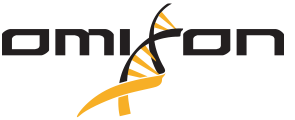In some cases when a MinION is plugged in or if MinION was left in while the computer was turned off/on again you might also see a MinION graphic/image on the Software Overview page with a “Connection error” message. If you see this you can unplug MinION and reconnect or, better, right-click the image and select the “Restart position” option. This will refresh the graphic and you should now see the normal MinION/flow cell image.
It is always best practice to restart the computer in between runs, whether this is shut down after a run or restarted/power-cycled before a new run is begun. Again in all cases, make sure MinION is not plugged in.
If MinION was left in and you open MinKnow you may find some errors such as “no host found” or “cannot connect to host”. You might also see the message “please insert MinION to get started”. If you see any of these errors it is best to unplug and plug MinION back in. Give the software a moment and the device should register again on the Software Overview page.
If the computer needs to be switched off and/or restarted it is always best to remove MinION and then proceed with the shutdown. This applies even in normal circumstances where the customer is finished with the computer and would like to shut it down.
The basic requirements for a GPU are
8GB GPU memory
CUDA Compute Capability >6.1
Nvidia Drivers which support a minimum CUDA version 11.1
Nvidia CUDA Toolkit v.11.x (Version 12 is NOT compatible)
Check the latest Site preparation guide or Instruction for use or contact us at support@omixon.com.